Tablet of Contents Netcorp EWD Record Keeper Guide
Netcorp EWD Record Keeper Guide
Last updated 06/5/2025
Initial Guidelines
If you’re a transport operator managing multiple drivers’ Fatigue Records, you will need to assign a “Record Keeper” in your Operator Account. Only an Operator Account can create a Record Keeper account in the Netcorp EWD system.
A Record Keeper is responsible for:
- Inviting drivers to enable record visibility in the system
- Managing drivers’ EWD records with the platform
- Managing driver’s submitted EWD records
- Alerts and reports related to the driver’s EWD performance such as breaches and EWD record submissions
- Ensuring that drivers are using devices approved for the Netcorp EWD platform.
Currently Approved Devices
ANDROID
- Samsung Galaxy Active Tab 2
- Samsung Galaxy Active Tab 3
- Samsung Galaxy Active Tab 5
- Google Pixel 5
- Netcorp – Topicon – MDT865 8”
- Netcorp – Topicon – MDT1065 10”
- Samsung Galaxy S24
- Samsung Galaxy S25
APPLE
- iPad (10th generation)
- iPad Pro 13inch (M4)
- iPhone 16 Pro / Max
- iPhone SE (3rd generation)
Netcorp is currently awaiting device-agnostic approval so you will be able to use our Netcorp EWD app on any compatible device that meets the minimum requirements.
Registration / Login
An operator will need to login with their credentials in the Netcorp EWD platform and create a “Record Keeper” account. If you have not already created an “Operator” account, you will need to do this first and follow the instructions here.
Click Here for the Netcorp EWD Platform: https://ewd.netcorp.com.au/
Once you have created a Record Keeper’s account you can login using the Record Keeper’s credentials and create, invite and manage drivers within your transport operations.
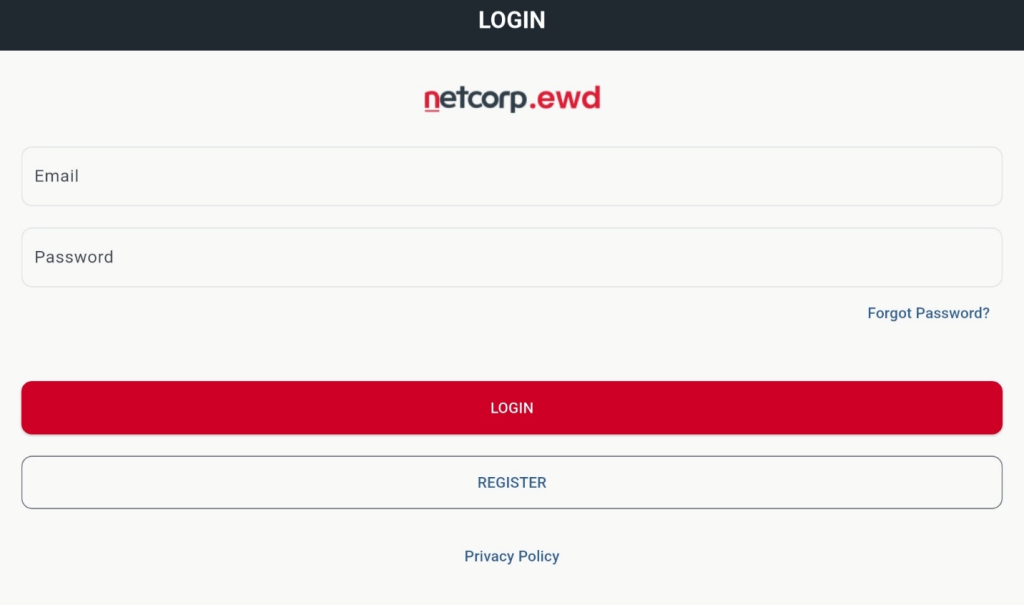
Inviting a Driver
For drivers to use the EWD app they must have an account. This can be created either by the Driver via the EWD app or by the Record Keeper from the Drivers page on the Netcorp EWD website.
Click “Create Driver” to create a driver’s account, you will need to enter the driver’s personal information when creating their account.
If the Driver has already created their account via the app, you can invite them to the EWD Platform. This will create an association between the Driver and the Operator under which the Record Keeper account was created. Drivers will be able to accept the invitation via the Netcorp EWD app.
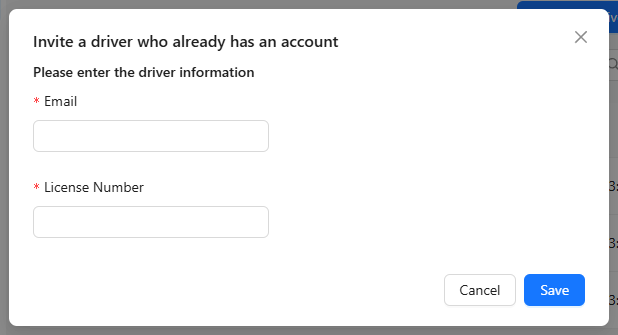
Managing Drivers
Managing Drivers
Driver accounts can be edited by clicking the pen icon, viewed by clicking the eye icon, or have their Compliance report exported by clicking on the mail icon.
Note: Deleting a driver account will only break the association between the driver and the Record Keeper (including the operator). The driver will still be able to login and use the EWD but the Record Keeper will no longer be able to view the driver’s shift data.
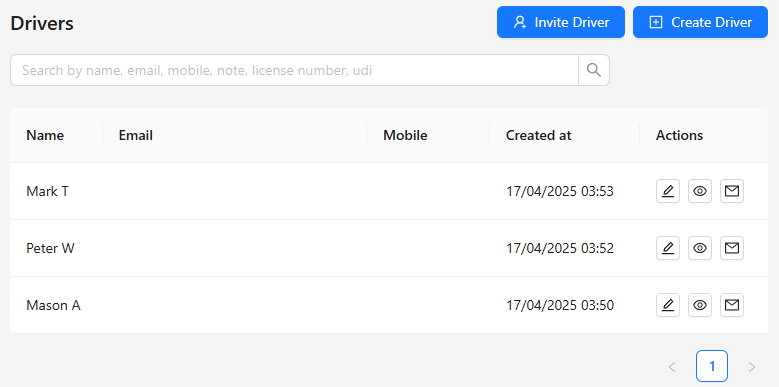
Important Note: If any of these details have changed in the past 28 days you must fill out the Previous UDI field under the driver’s licence Information.
UDI Format:
SOI-XXXXX-YYYYMMDD
SOI is the driver’s licence state or territory of issue and may be ACT, NSW, NT, QLD, SA, TAS, VIC, WA or OTH
XXXXX is the last 5 characters in the driver’s licence number excluding spaces and special characters.
YYYYMMDD is the driver’s date of birth in year/month/day format.
Understanding UDI’s
UDI (Unique Driver Identification) is used across all NHVR approved EWD Providers. It is used to ensure drivers who might work for different transport operators using various EWD systems can communicate the driver’s work history across their platforms. When a driver logs into the Netcorp EWD, a request is made to other approved EWD provider’s systems to retrieve all work & rest entries for the past 28 days.
This is to ensure that the Netcorp EWD is able to inform the driver of any work or rest due to maintain a compliant electronic work diary. The information used to check for this information includes their Licence state of issue, Licence Number and Date of Birth.
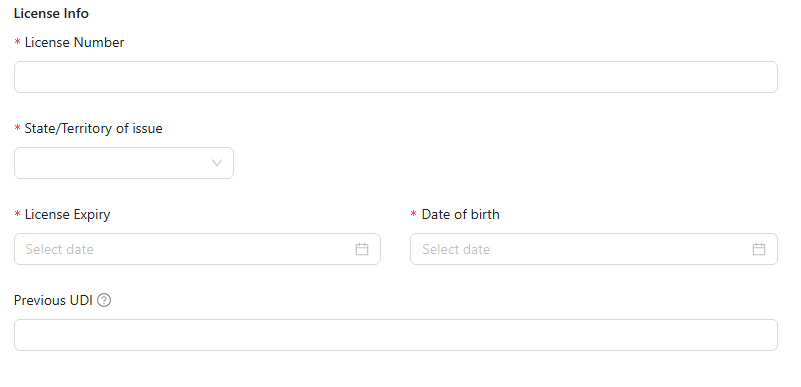
Driver Dashboard
When viewing a driver’s account, the Record Keeper can access the driver’s dashboard. This dashboard provides a view of the driver’s details and shift history. It also includes a graphical representation of their shift, Work / Rest events of each shift & annotations made by an officer.
By clicking on the “Graphical View” tab on the Dashboard, it will display the driver’s shift summary in a graphical view as it would appear in the EWD app. As long as the data exists, you can click on the buttons Previous Day and Next Day to display shift data from other dates.
Below the graph will be Two-up driver details if applicable, Work and Rest changes in tabular view and Officer Annotations.
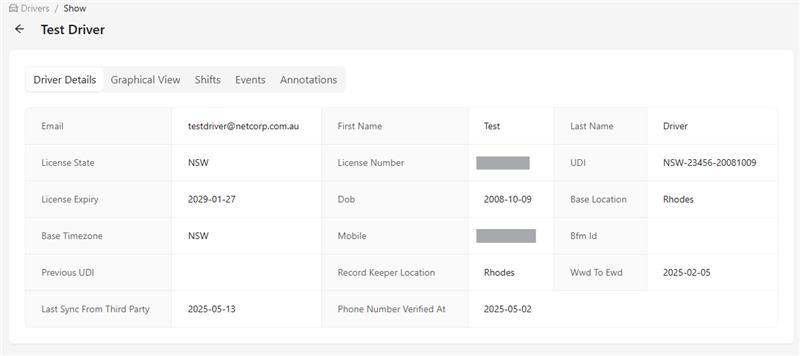
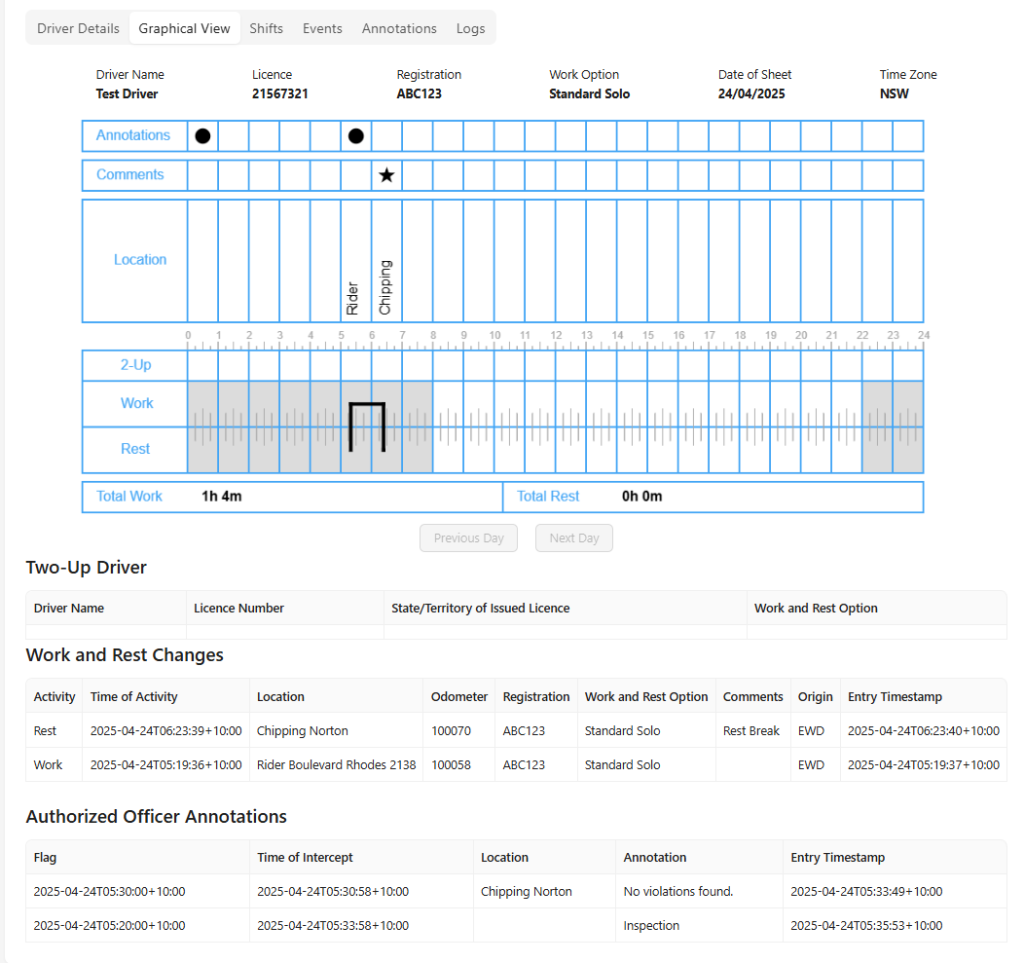
Generating a Compliance Report
Record Keepers can email a PDF compliance report for a driver by clicking the mail icon in the “Drivers” list view.
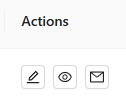
In the Report Transfer window that appears, enter the Start Time. This is the Date at which the report will start as the report is displayed in reverse chronological order. Period is the number of days that the report covers inclusive of the start date. The Record Keeper can also specify the email address that the report is sent to & adjust the email’s body.
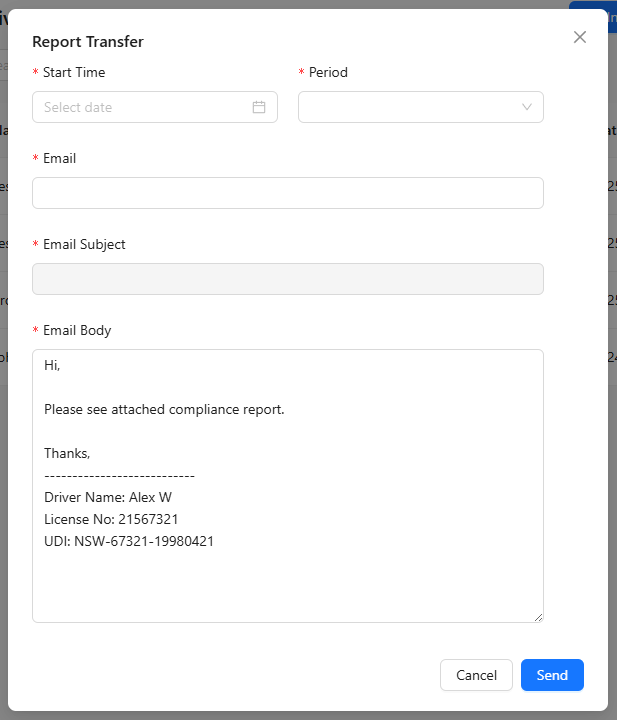
Working with Shifts
Only an assigned “Record Keeper” can perform operations related to a driver’s shift. This is to ensure that EWD records are maintained in accordance with regulatory requirements and in cases where a driver may have made an error in their submission, or has been unable to update their work diary record, they can engage their assigned Record Keeper to make any appropriate adjustments on their behalf.
This can be done by using the “Edit” Icon
NOTE: Any records that are changed on behalf of a driver are timestamped and recorded in accordance with NHVR EWD requirement. They also can be retrieved for auditing purposes by a compliance officer when required. Any falsification or manipulation of driver records is easily traceable via electronic methods.
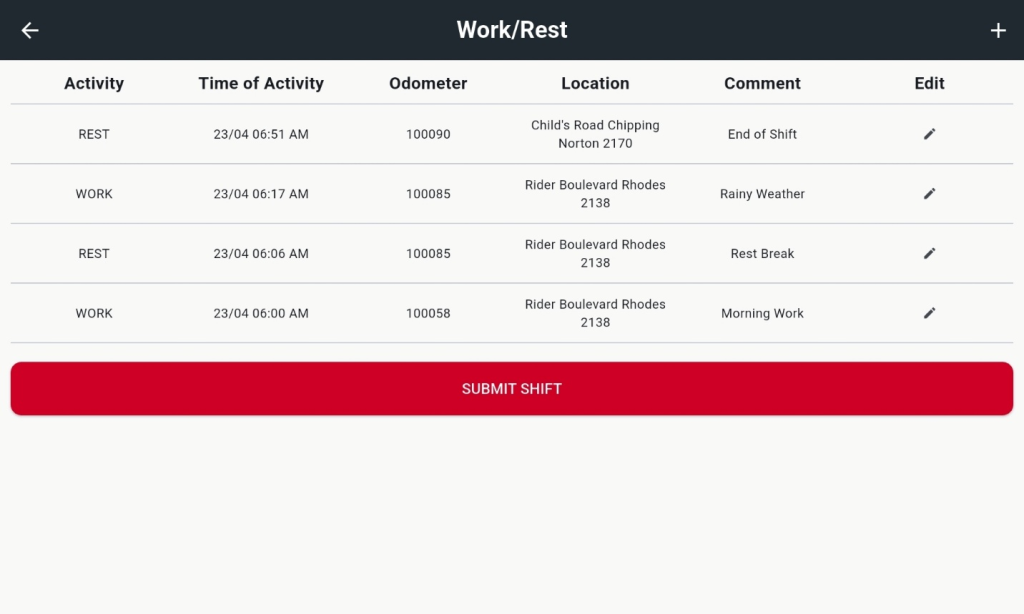
Editing Shifts & Records
The Shifts page displays all driver shifts active and inactive. An active shift refers to a driver currently logged into the EWD app. Inactive shifts are ones already submitted / completed by the driver.
A Record Keeper can edit a shift by clicking on the pen icon, view the shift in more detail by clicking the eye icon or delete by clicking on the rubbish bin icon.
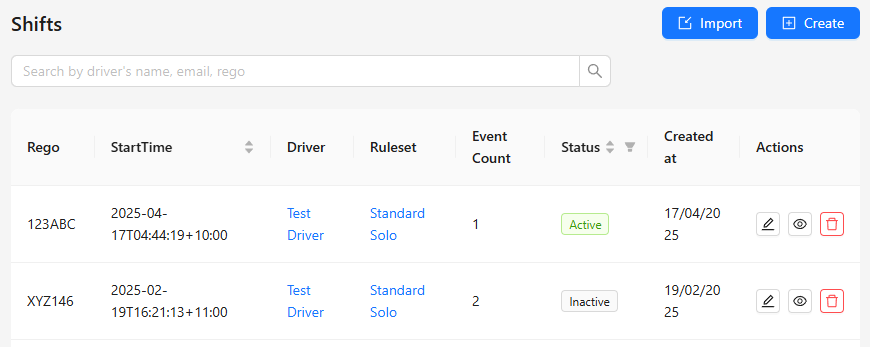
Create/Edit Historical Data
From the Shifts screen, click ‘Create’ to add a record of past work/rest entries. This feature is to allow the inclusion of any work/rest that has occurred in the past 28 days but does not exist on any EWD such as previous shifts from a written work diary.
The addition of historical data should be entered before the driver logs in to the EWD app. As their shifts will be taken into consideration when calculating potential non compliance instances. Work and Rest entries created by a Record Keeper cannot be edited once created.
Once the shift has been created click the pen icon to move the shift to Inactive status. Click the eye icon to view the shift. From there, you can add additional work and rest events for the shift.
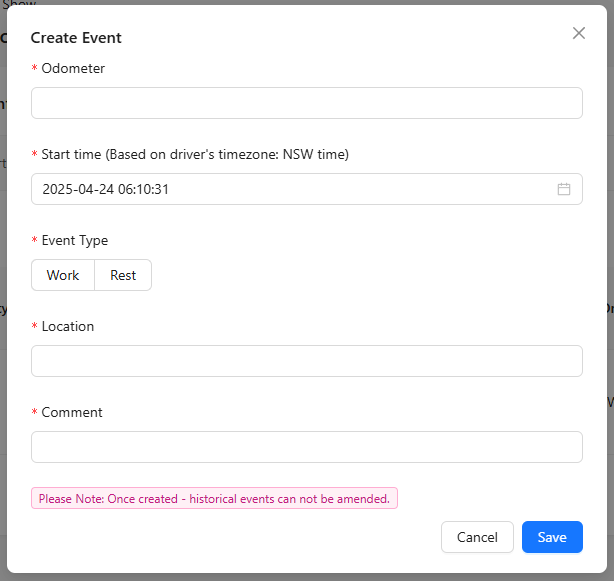
Work & Rest entries created by a Record Keeper will be labelled with the Origin as “Historic”. Entries created by a driver from the Netcorp EWD will be labelled as “EWD” and entries with the origin “External” were obtained from another EWD provider system. External work & rest entries cannot be edited and are read only.
NOTE: Record Keeper may edit “EWD” entries only once and when they have been edited, their origin will be updated to historical. Along with an updated entry timestamp to indicate the time and date of the last change.
Annotations
The Annotations page displays all annotations made by an officer. The data is read–only and Annotations are created via EWD application.

Report Transfer
The Report Transfer page displays all report transfers created from the Netcorp EWD app or website for all driver accounts associated with the Operators account. Clicking on the ‘+’ icon will display the subject and body of the email. The Transaction ID is the MD5 checksum for the zip file the report is sent in.
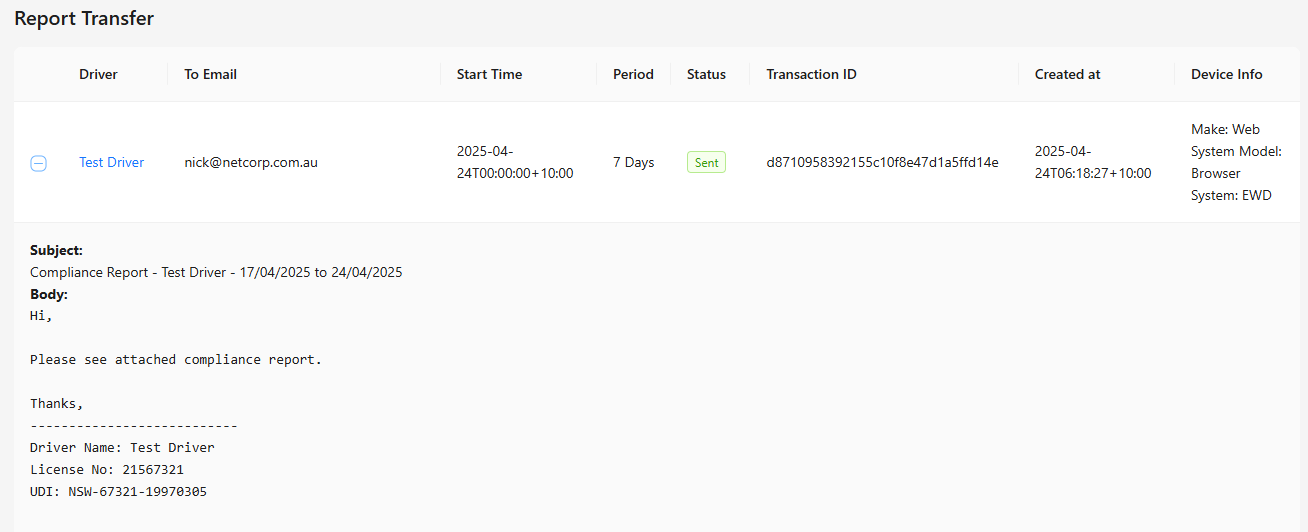
Faults or Malfunctions
To report faults or malfunctions, please use the Netcorp portal. Click on “Report Issues” on the left side navigation bar and enter all of the details of the issue you have experienced. One of our support staff will be in touch with you. Alternatively you can email [email protected]
Note: This form is only for reporting bugs or system issues—it is not intended for general help desk support. For any help desk support requirements, please email [email protected]
We are constantly Evolving
We are an ISO9001 and ISO27001 certified company that ensures the quality and service expected at a worldwide industry standard level.
This is what separates us from everyone else. You get local support, for a locally developed product and an extremely high level of service.